Meta Integration Guide
The Meta Audiences integration enables you to seamlessly sync FDP audience data with Custom Audiences in your Meta Ads account, simplifying the process of targeting fans.
To use Meta Custom Audiences, you must first accept the Meta Custom Audiences Terms of Service. You can find more information here.
Configuration
The following configuration fields are required by the Cortex development team to enable the Meta Audiences integration in your Cortex account.
| Name | Data type | Description |
|---|---|---|
| Meta Account ID | String | Meta Account ID to associate the audiences to. Found in Ads power tool. |
| Meta Access Token | String | Meta Access Token required to grant Audience Builder API access to create and populate audiences. Details can be found on the Meta Developer site. |
Access Tokens
The latest Meta docs for this process can be found here
This guide outlines the process for creating a Meta system user and generating a system user access token with the permissions required. This token allows Audience Builder to manage Meta audiences.
Prerequisites
Before you begin, ensure you have the following:
- Meta Business Manager Account: You must have an active Meta Business Manager account.
- Administrator Access: You need administrator privileges for the Business Manager account.
- A Meta App: You will need an app within your Business Manager to associate with the system user.
Step 1: Create a System User
-
Navigate to Business Settings: Log in to your Meta Business Manager and go to Business Settings.
-
Add a System User: In the left-hand menu, under the Users section, select System Users. Click the Add button.
-
Define System User:
- Enter a descriptive System user name (e.g., "AdManagement_API_User").
- Set the System user role to
Admin. - Click Create system user.
Step 2: Assign Assets to the System User
Once the system user is created, you need to grant it access to the relevant ad accounts.
-
Select the System User: In the list of system users, select the one you just created.
-
Add Assets: Click on Add assets.
-
Choose Asset Type: In the left panel of the pop-up window, select Ad accounts.
-
Assign Ad Accounts: From the list of your ad accounts in the middle column, select the specific ad account(s) you want this system user to manage.
-
Set Permissions: In the right panel, under "Full control," toggle on the Manage campaigns permission. This will automatically include the necessary
ads_readandads_managementcapabilities. -
Save Changes: Click Save Changes.
Step 3: Generate the System User Access Token
Now you will generate the access token that your application will use to interact with the Meta Ads API.
-
Select the System User: Ensure the correct system user is still selected.
-
Generate New Token: Click the Generate new token button.
-
Choose Your App: From the dropdown menu, select the app that will be using this token.
-
Select Permissions: In the "Available permissions" list, check the boxes for
ads_managementandads_read. -
Set Token Expiration: Choose the desired expiration period for your token. In order to avoid replicating this process again, it's recommended that you select "No expiration."
-
Generate Token: Click the Generate token button.
-
Copy and Store Your Token: A pop-up window will display your new system user access token. This is the only time the full token will be shown. Copy the token immediately and store it in a secure location. You will not be able to retrieve it again.
Supported Data Fields
The following data fields are synced to the Meta platform. Each field is hashed using SHA-256, enabling Meta to securely match them against their own hashed records without exposing any raw, sensitive information.
- Email Address (
SHA256) - Phone Number (
SHA256)
Sync Frequency
Audiences are synced to the Meta platform every 3 hours. This synchronisation flow performs a full audience refresh every time, as recommended by the Meta platform. For large audiences, this can take up to 24 hours to update in the Meta platform.
Deleting an audience
Audience Builder deletes the downstream Meta audience when you delete an audience from the Cortex platform. This may take up to 24 hours to update in the Meta platform.
Meta Limits
Meta enforces a limit of 500 Custom Audiences per Meta Ads account. If you reach this limit, you'll need to delete audiences either from Cortex or directly within the Meta platform to allow new audiences to be synced.
Updated 6 months ago