JSON response table for promo assets
This article explains the structure of the JSON response file when fetching promo assets.
Introduction
Personalisation is built around aspects of an individual end-user’s known profile, such as their age or location, their expressed preferences, membership status or their previous activity within the client site. It therefore follows that promo assets also vary in the composition of the JSON response file depending upon the end user’s profile.
This document is intended to show how the dynamic nature of the interaction is handled and reflected in the JSON response file.
How it works
Promo assets are delivered using a standard content block for every instance of an API call. What changes is which fields and values in that content block are populated, and the values they carry.
From the client-side perspective, the website does not make any distinctions on the basis of personalisation. The server-side populates the JSON response with the applicable personalised blocks - that is, those that apply to the individual end-user - and the client-side then presents what it is given by the server-side.
A JSON response example
Below is an example JSON response in which the promo asset configured in Cortex results in a RELATED_CONTENT object being sent to this individual end-user. The JSON is explained beneath.
{
"contentType": "RELATED_CONTENT",
"articleIds": [
"7c81746b-4e85-4f5d-a98e-a19aefa77a01",
"1357f3ec-32de-49a1-a39f-4a643644e4b7",
"75f8ac73-ba57-4365-8d7a-a2b2bb0040e1"
],
"relatedContentOperator": "AND",
"campaign": {
"id": "c9cfd27b-e4b8-59fa-81b7-4908907c563a",
"validTo": "2026-05-16T06:00:00Z",
"publishDate": "2022-08-26T17:21:56.537Z",
"tags": [
"home_personalized_articles"
],
"description": "Homepage promo asset",
"trackingEnabled": true
},
"rulesetName": "Default content",
"rulesetId": "Default content"
}As you can see, the JSON response is an entire content block, including line entries for all the block elements that are not used, such as a poll, form and feed. In this case, the RELATED_CONTENT object delivers three articles that obey the personalisation rules for this particular end-user. If the personalisation configuration on the server-side had resulted in a poll being sent to this user, the JSON would have been a content block exactly like this one, but with the content-type of contentType="POLL", and a poll ID in the pollId field.
The Campaign object
Note that the response also includes a campaign object, which is present in all cases. ‘Campaign’ is a legacy term for a promo asset and is no longer used in this context, however the campaign block does provide details of the fields and values set up in the promo asset in Cortex that are not part of the content shown to the end users. The fields and values are as follows:
- The
idis the promo asset ID, as found in the associated embed code and the URL for the block. - The
publishDateandvalidTofields are the times between which the promo asset is rendered live. - The
campaignCodesobject is used within Cortex's internal systems to group together reporting across services. For the purpose of building a website or app, this can be ignored. tagsis the array of strings (tags) set in Cortex for this promo asset. They are generally used for sorting, linking and filtering content; for example, to call all the promo assets that share a given tag.- The
categoriesarray lists all the categories that have been set in Cortex for this promo asset. - The
descriptionfield is a string showing the title of the promo asset. - Linked IDs set in Cortex are listed in the
linkedIdsarray. They are used to fetch content based on IDs provided by third party data sources, such as Opta. - The
statusfield gives the status of a toggle in Cortex that turns the whole promo asset on or off. - There is a tracking function that counts user clicks on the promo asset and impressions (user views of the promo asset). The
trackingEnabledfield shows its status; in this case, it is set totrue.
Managing variants
The rulesetName and rulesetId identify which of the alternative content variants will be shown in the case of this particular individual user, given their personalisation profile. In the example above, the default content that is shown to all users who do not fulfil the personalisation criteria is shown.
For an in depth understanding of the fields and values set in a promo asset, see the documents: How to display promo assets using an embed code and How to display promo assets using headless integration
Using the JSON
The above is one example. There are many other possible content type responses dependent upon the end-user profile. Below is a table containing the JSON composition for each of these content types, which are: IMAGE; TEXT; VIDEO; GALLERY; PROMO; QUOTE; CLOUD_MATRIX; RELATED_CONTENT; POLL; ADVERT; COLLECTION; CUSTOM; FEED; BUTTON; FORM; and LIVE_BLOG.
JSON object | Object composition | Contains | Typical use case |
|---|---|---|---|
IMAGE (Object) | Component of a “Content” object. | Source and identification data to find, fetch and display an image on a website or app. | To place images into the article. |
“id” (String) | Unique identifier for the image. | ||
“contentType” (String) | Textual assertion that this is an image.
| ||
“content” (String) | Optional description of the image. | ||
“title” (String) | Optional title of the image. | ||
“image” (String) | The URL for the image fetch. | ||
“imageThumbnail” (String) | The URL for the image thumbnail to be used for the image. This field is optional. Note that if the front-end website or app supports the thumbnail field and no thumbnail is provided by the Cortex user, the client should ensure the front-end defaults to using the main image as the thumbnail. | There are two typical use cases. Within a gallery block, the thumbnail can be shown in the list or grid. The main image is loaded when a thumbnail image is clicked. If the thumbnail is included in the hero media, it can be used on the category page (that is, when you view a list of articles). The main image is then used when viewing the article itself. | |
“link” (String) | The URL to which the user is taken if they click on the image. This field is optional. | ||
“altText” (String) | Alternative text used to describe the appearance or function of an image. If present, should be inserted in the | ||
“openInNewTab” (Boolean) | If set to true, the URL entered into the link field (above) will open in a new tab. | ||
GALLERY (Object) | Component of a “Content” object. | Source and identification data to fetch, populate and display a gallery of images on a website or app. | To display a gallery element populated with images. |
“contentType” (String) | Textual assertion that this is a gallery. | ||
“title” (String) | Title for the whole gallery. | ||
“id” (String) | Unique identifier for the Gallery element. | ||
“appearance” (String) | Asserts how the gallery should appear. There are currently two options:
| ||
“children” (Array) | Array of content blocks comprising a list of IMAGE objects to render in the gallery. | ||
TEXT(Object) | Component of a “Content” object. | Identifiers and format information for a text element within a content block. | To enter a text element within a content block. |
“id” (String) | Unique identifier for the content. | ||
“contentType” (String) | Type identifier (TEXT) | ||
“content” (String) | The content for the block, in HTML or Markdown format. | ||
“isHtml” (Boolean) | Flag to assert if the content is pure HTML (if set to true) or a combination of html and markdown (if set to false). | ||
VIDEO (Object) | Component of a “Content” object. | Source and identification data to find, fetch and play a video on a website or app. | To place video content into the article. |
“id” (String) | Unique identifier for the video. | ||
“contentType” (String) | Textual assertion that this is a VIDEO. | ||
“title” (String) | Title of the video. Only displayed in Gallery Views. This field is optional. | Primary caption or title for the video. | |
“content” (String) | Optional descriptive text to go below the video. | Secondary caption or description for the video. | |
“videoThumbnail” (String) | The thumbnail to be used for the video. This field is optional. | ||
“link” (String) | Share link for the video. This field is sometimes used to source and generate the video instead of the sourceSystem field (below). | To provide a shareable link for the video. | |
“sourceSystem” (String) | Identifies the third party system from which the video is sourced, and therefore which player to use. | ||
“sourceSystemId” (String) | The unique ID of the video on the source system. | ||
QUOTE (Object) | Component of a “Content” object. | The framing elements and text for a quotation in an article. | To enter a quotation into an article. |
“id” (String) | Unique identifier for the Quote element. | ||
“contentType” (String) | Textual assertion that this is a QUOTE object. | ||
“text” (String) | The quote itself. | ||
“title” (String) | Role or descriptor for the quote author. | ||
“author” (String) | Name of the quote’s author. | ||
CLOUD_MATRIX (Object) | Component of a “Content” object. | The framing elements and text for a Cloud Matrix video feed. | Used to render video content from a Cloud Matrix feed (Cloud Matrix is a video service provided by StreamAMG). |
“id” (String) | Unique identifier for the CLOUD_MATRIX element. | ||
“contentType” (String) | Textual assertion that this is a CLOUD_MATRIX object. | ||
“title” (String) | Title of the cloud matrix feed. | ||
“feedUrl” (String) | The URL to the cloud matrix feed. | ||
RELATED_ | Component of a “Content” object. | Framing and fields to create a list of associated articles within this article. | Typically used to create a block in the middle or bottom of the article with a list of associated articles for the fan to jump to. Note that including related content requires a subsequent call to the content API to fetch the articles captured by this setup. |
“id” (String) | Unique identifier for the Related Content element. | ||
“contentType” (String) | Textual assertion that this is a RELATED_CONTENT object. | ||
“title” (String) | Title of the related content. | ||
“tags” (Array of Strings) | Defined tags used to find, filter and sort related content. | Tags can be combined (using AND and OR) with categoryIds and linkedIds to further filter and sort the list. | |
“categoryIds” (Array of Strings) | Defined category IDs to search by to find related content. | Similarly to tags, categoryIds can be used to create a list of articles for a fan to jump to. They can be combined (using AND and OR functions) with tags and linkedIds to further filter and sort the list. | |
“linkedIds” (Array of linkedIds) | List of linked IDs to search on to find related content. | Similarly to tags and categoryIds, linkedIds can be used to create a list of articles for a fan to jump to. They can be combined (using AND and OR functions) with tags and categoryIds to further filter and sort the list. | |
“articleIds” (Array of Strings) | Specific article IDs for related articles. | ||
POLL (Object) | Component of a “Content” object. | Provide the elements required to create a poll in an article. | Render a poll into an article. |
“id” (String) | Unique identifier for the poll. | ||
“contentType” (String) | Textual assertion that this is a POLL. | ||
“pollId” (String) | The poll ID. | Note that the pollId and the SourceSystemId are the same value. The pollId is no longer used, but remains present for legacy usages. sourceSystemId is the correct field to use. | |
“SourceSystemId” (String) | A unique identifier for the poll. | Use this unique identifier to construct an embed code for the poll and include it into your article using this guide: How to embed a poll | |
ADVERT (Object) | Component of a “Content” object. | The fields and framing elements required to create an embed code for an advertisement, pulled from a third party advertisement provider. To construct an embed code, three items are requires: the platform, the ID for the account within that platform, and the ID for the ad within that account. These are found in the fields: sourceSystem, sourceSystemId and content. | To render an advert, pulled in from a third party advertisement management system. |
“id” (String) | Unique identifier for the advert. | ||
“contentType” (String) | Textual assertion that this is an ADVERT. | ||
“content” (String) | The user-defined identifier for the advert; for example, “BannerAd123”. | ||
“sourceSystem” (String) | The platform of the advert, for example: | ||
“sourceSystemId” (String) | Unique identifier of an account within the advertisement provider’s source system (for example, a specific account within Google Ad Manager) | sourceSystemId is the ID of the relevant account within the advertisement provider’s internal system. | |
“platforms” (Array) | An array of strings, declaring the supported platforms. Options are: "WEB", "IOS", and "ANDROID". | Platforms should be configured in order that they do not attempt to load this content if the relevant device type is omitted. | |
COLLECTION (Object) | Component of a “Content” object. | The values and framing elements to gather blocks together into a collection. | For lengthy content, blocks can be added to a collection to hide them from the main or initial view. Typically this might be used for FAQs or terms and conditions. |
“id” (String) | Unique identifier for the collection element. | ||
“contentType” (String) | Textual assertion that this is a COLLECTION. | ||
“title” (String) | The name of the collection. | ||
“children” (Array) | List of content blocks comprising the collection. | ||
“appearance.type” (String) | Controls the appearance of the collection - can be set to | ||
CUSTOM (Object) | Component of a “Content” object. | Values and framing for creating custom content. | Custom blocks are used when the front end requirement is outside of the capabilities of the templated content blocks. For more detail, see the document: Custom Content Blocks |
“id” (String) | Unique identifier for the custom element. | ||
“contentType” (String) | Textual assertion that this is a CUSTOM content block. | ||
“customContentType” (String) | The type of the custom content block. The equivalent of the contentType field in a standard content block. | Used to indicate how each custom content block should be rendered. | |
customContent (Object) | Custom content block object. | ||
FEED (Object) | Component of a “Content” object. | Values and elements required to create a feed. | Used to provide a list, carousel, or other collection of articles or pages created in the Cortex CMS. NOTE: Feeds appear to be similar to Related Content, however, feeds have more powerful filtering capabilities, and a single feed can be saved centrally in Feed Builder and re-used in feed blocks multiple times. See feed builder documentation |
“id” (String) | Unique identifier for the feed block. | The ID is used to construct an API call to fetch the feed that has been built in Feed Builder. | |
“contentType” (String) | Textual assertion that this is a FEED. | ||
“title” (String) | Title of the feed. This field is optional. | ||
“sourceSystemId” (String) | The unique ID of the feed in the context of the source system. | ||
BUTTON (Object) | Component of a “Content” object. | Values and framing elements required to add a button to your content. | Add a call to action button to your article or page. |
“id” (String) | Unique identifier for the button element. | ||
“contentType” (String) | Textual assertion that this is a BUTTON. | ||
“title” (String) | The label on the button. | ||
“link” (String) | The destination to which a user is taken if they click the button. | ||
“openInNewTab” (Boolean) | If set to TRUE, the link is opened in a new tab. If set to FALSE, opens in the current tab. | ||
FORM (Object) | Component of a “Content” object. | Values and framing elements to embed a form into your web or app content. | Render a data capture form on the website or app. This is achieved by constructing an embed code using the form’s ID. For more detail, see the how to embed a form document. |
“id” (String) | Unique identifier for the form element. | ||
“contentType” (String) | Textual assertion that this is a FORM. | ||
“formId” (String) | The form’s ID. | Note that the formId and the SourceSystemId are the same value. The formId is no longer used, but remains present for legacy usages. sourceSystemId is the correct field to use. | |
“sourceSystemId” (String) | A unique identifier for the form. | ||
LIVE_BLOG (Object) | Component of a “Content” object. | The values and framing required to deliver a live blog. | To render a live blog into website or app content by using the sourceSystemId to construct an embed code for the live blog, as detailed in the document: How to embed a live blog. |
“id” (String) | Unique identifier for the LIVE_BLOG element. | ||
“contentType” (String) | Textual assertion that this is a LIVE_BLOG. | ||
“sourceSystemId” (String) | Unique identifier for the LIVE_BLOG in the context of the source system. | ||
VIDEO | Component of a ‘content’ object. | Values and framing elements for video content. | To facilitate the presence of video in web or app content. |
“isFree” (Bool) | If ‘true’, the video is free to watch and use without any restrictions. | Establish presence or otherwise of e.g., licensing, permissions and usage limitations. | |
“plays” (String) | Records the number of plays the video has received. | Analytics. | |
“views” (String) | Records the number of views the video has received, as distinct from plays. | Analytics. | |
“msDuration” (String) | The duration of the video in milliseconds. | ||
“accountId” (String) | A unique identifier for the account that uploaded the video. | To track the video back to its source, manage the video's permissions, verify the ownership of a video, and to gather data for analytics, such as the countries from which it has been viewed. | |
“playerId” (String) | A unique identifier for the video player that is being used to play the video. It is used to track the video back to the player and to manage the video's playback. | **Analytics: **to track the performance of a video player, such as the number of videos played, the average playback time, and the most popular players. **Troubleshooting: **Player ID can be used to troubleshoot problems with video playback, such as buffering, crashes and codec issues. Ad targeting: Player ID can be used to target ads to specific users or groups of users. |
Was this page helpful?
If you need further assistance, or would like to suggest improvements or provide feedback, we would love to hear from you. Please contact us via the Help centre.
Updated 11 months ago