Deletion Options
Configure Fan Deletion
When initiating a deletion, you will be prompted to choose between:
- Delete All Fan Data
- Permanently removes all user-related data across all services (e.g., Single Fan View, SSO, Forms).
- Delete Specific Data Groups (or Partial Delete)
- Allows you to filter and delete data from selected data groups (one of Auth, Gamification, Marketing, or Ticketing).
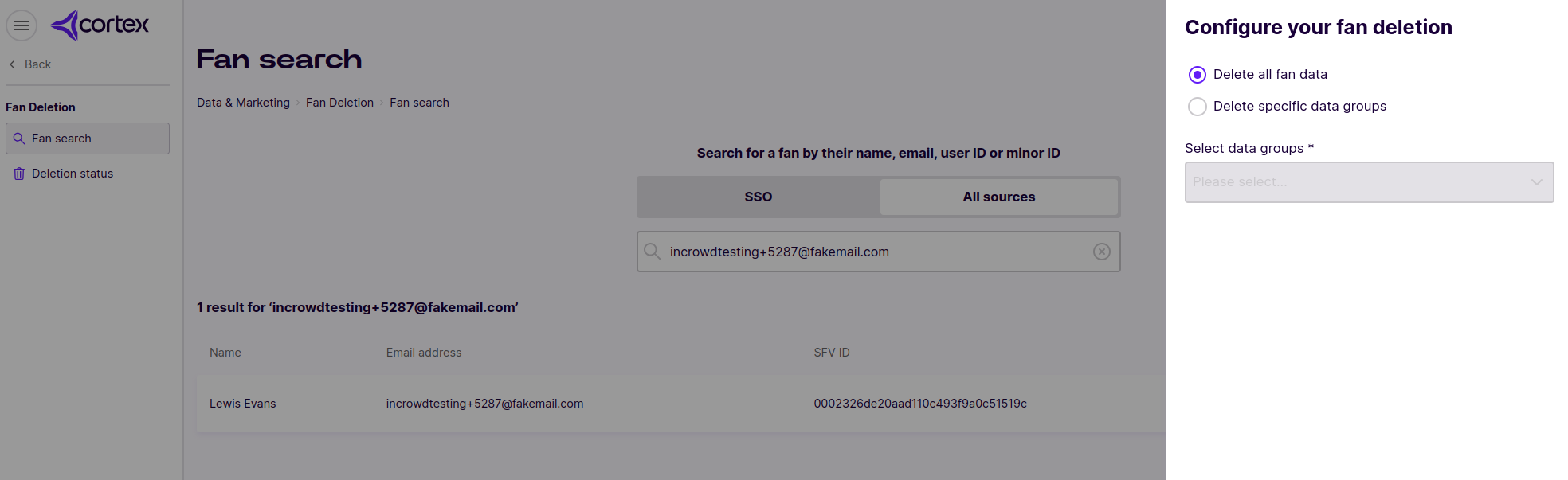
Choosing a deletion option
Partial Deletion
When choosing Partial Deletion, data is categorized into four groups:
- Auth – Core backend data associated with a user’s profile.
- Gamification – Data related to gamification submissions.
- Marketing – Contact preference management.
- Ticketing – Ticket purchase and check-in information.

Selecting a Partial Deletion category
Below is a table mapping which products are affected by deleting data from a specific group.
| Deletion Action | Affected Product(s) |
|---|---|
| Auth | SSO, Ticket Wallet |
| Gamification | TBD |
| Marketing | Single Fan View, Forms, SSO (Preferences) |
| Ticketing | SSO, Ticket Wallet |
| Delete all Fan Data | All of the above |
Validate Deletion Process
To verify if the deletion process was successful, go to the Deletion Status menu after you see the pop-up message signaling the deletion process has begun.

Pop Up message after the deletion process has been kicked off
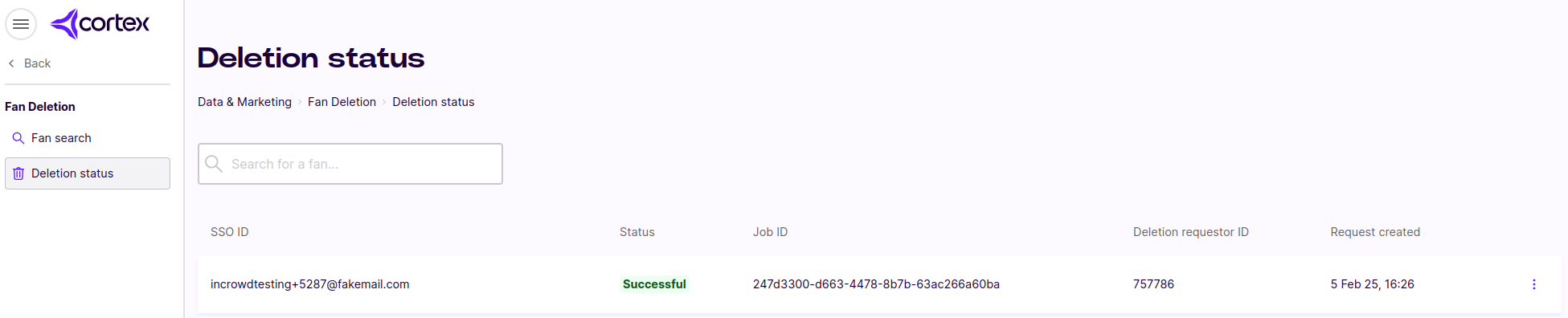
Verifying the deletion process has been concluded successfully
Moreover, you can go to Fan Manager and search for the user you deleted.
- If you chose partial deletion, inspect the user’s data to confirm that the selected data has been removed.
- If you chose full deletion, the user should no longer appear in Fan Manager.
Updated 9 months ago