Dotdigital Integration Guide
The Dotdigital Audiences integration enables you to seamlessly synchronize FDP audiences with lists in Dotdigital, simplifying the process of targeting fans. The Dotdigital integration allows to synchronize email addresses, mobile numbers and any data field that's available in FDP as a custom data field in Dotdigital.
Configuration
The following configuration fields are required by the Cortex development team to enable the Dotdigital Audiences integration in your Cortex account.
| Name | Data type | Description |
|---|---|---|
| API user email | String | API user that the Dotdigital Audiences integration will use to carry out actions in your Dotdigital account. |
| API user password | String | API user password. |
If you need to synchronize custom data fields in Dotdigital, you will also need to provide our development team, the list of custom data fields that need to be set in Dotdigital and the corresponding fields in the User module in our FDP, as shown in the following example.
| Dotdigital custom data filed | Field in our User module |
|---|---|
| TEAMSUPPORTED | Favourite Club Team |
| AGE | Age |
There is no limit to the number of Dotdigital custom data field you can synchronize data to, but each of them has to be associated with a field in the User module in FDP.
API users
API users can be created in Dotdigital under Settings -> Access -> API Users, by clicking on the ADD NEW API USER button and filling out the form that opens up, as shown in the following pictures:
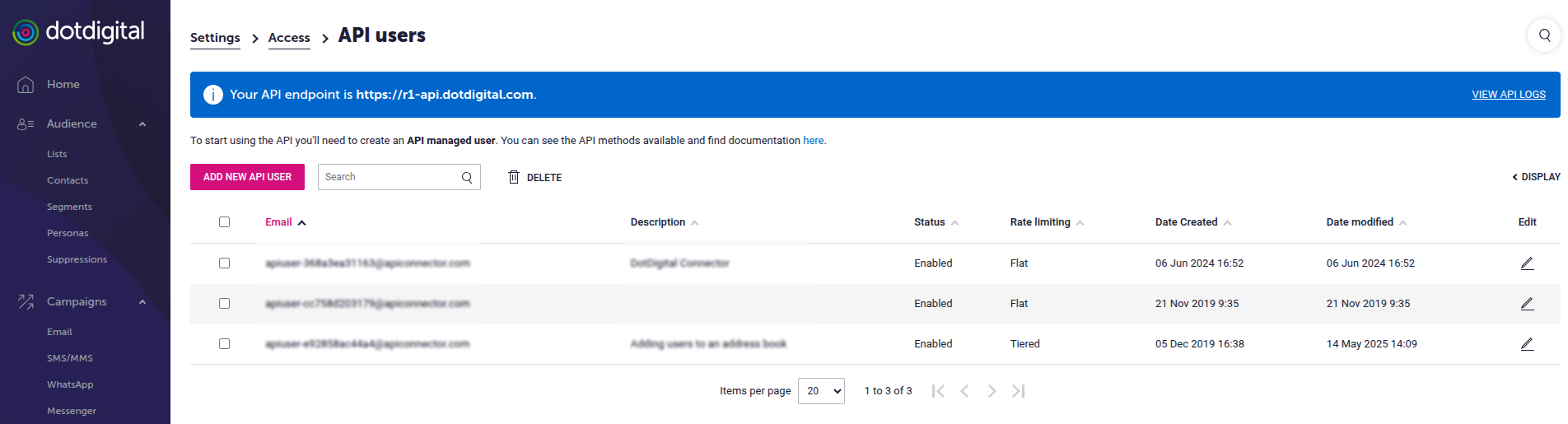
Dotdigital API users
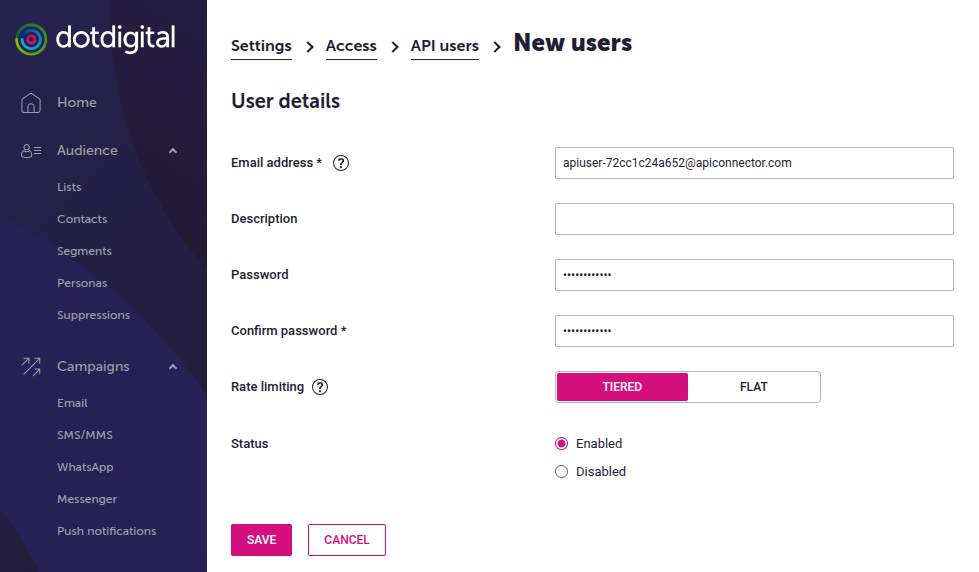
Dotdigital API user form
API users with Flat vs Tiered rate limiting
At the time of this writing, Dotdigital supports two different rate limiting policies for their APIs, flat and tiered. To know more about how they work and their differences, refer to Dotdigital's documentation.
The Dotdigital Audiences integration accommodates the tiered rate limiting policy as suggested in Dotdigital's documentation. It is therefore strongly suggested to create API user selecting the tiered rate limiting policy, or updating your existing API users from flat to tiered.
If updating your API user to tiered rate limiting is not possible, the integration will still work but it won't handle the response code 429 - Too Many Requests as efficiently. It will simply retry a given amount of times, waiting for an increasingly long time between one attempt and the other, without further coordination with Dotdigital's servers.
Audience Synchronization
Audiences in Audience Builder are synced to Ditdigital as lists. After every synchronization, the content of an audience in Audience Builder and the content of the corresponding list in Dotdigital should match, both in case new users were added to the audience and in case users previously in the audience, fell out of it.
Audience synchronization can take from few seconds to several minutes, depending on the size of the audience and traffic on our and Dotdigital systems. If after a synchronization, you still notice discrepancies between an audience and its corresponding list in Dtdigital, get in touch with the our development team.
The corresponding list will be named just like your audience in Audience Builder, but the suffix (synced by Cortex) will be appended to it, as shown in the following pictures:
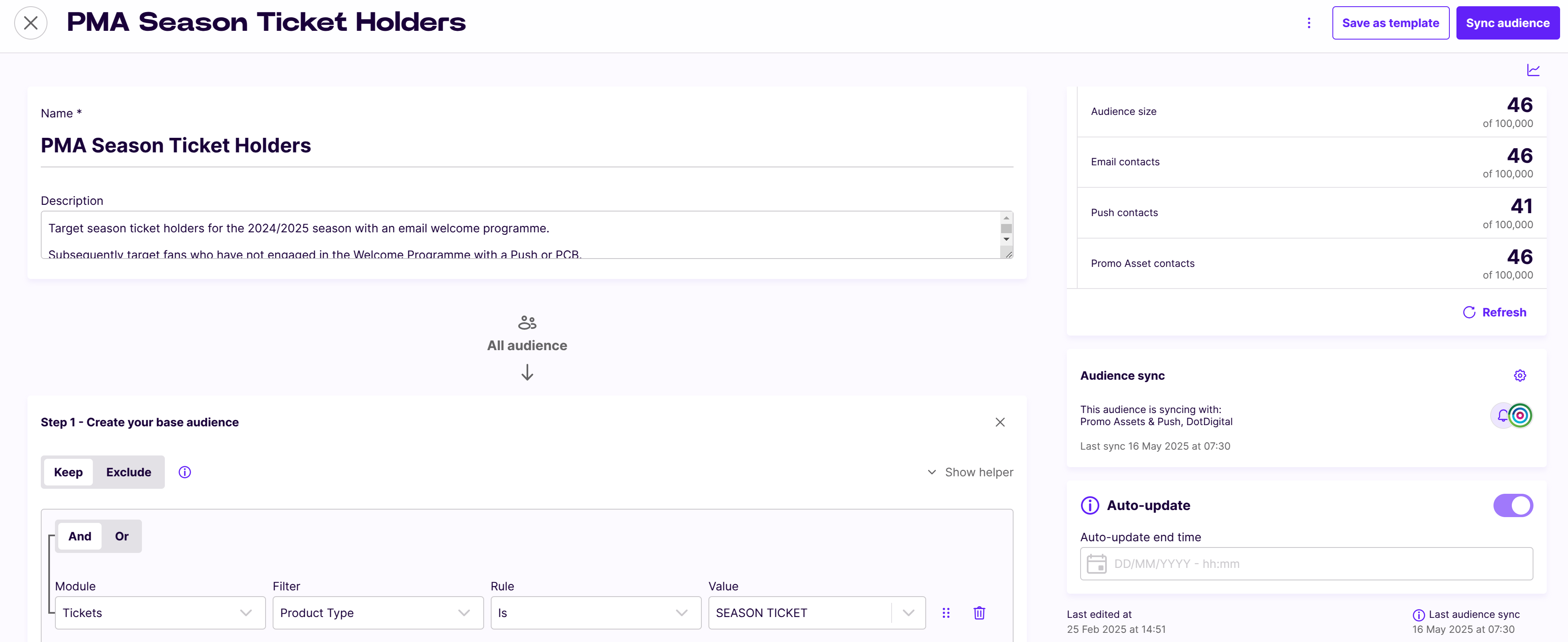
Audience syncing to Dotdigital in Audience Builder
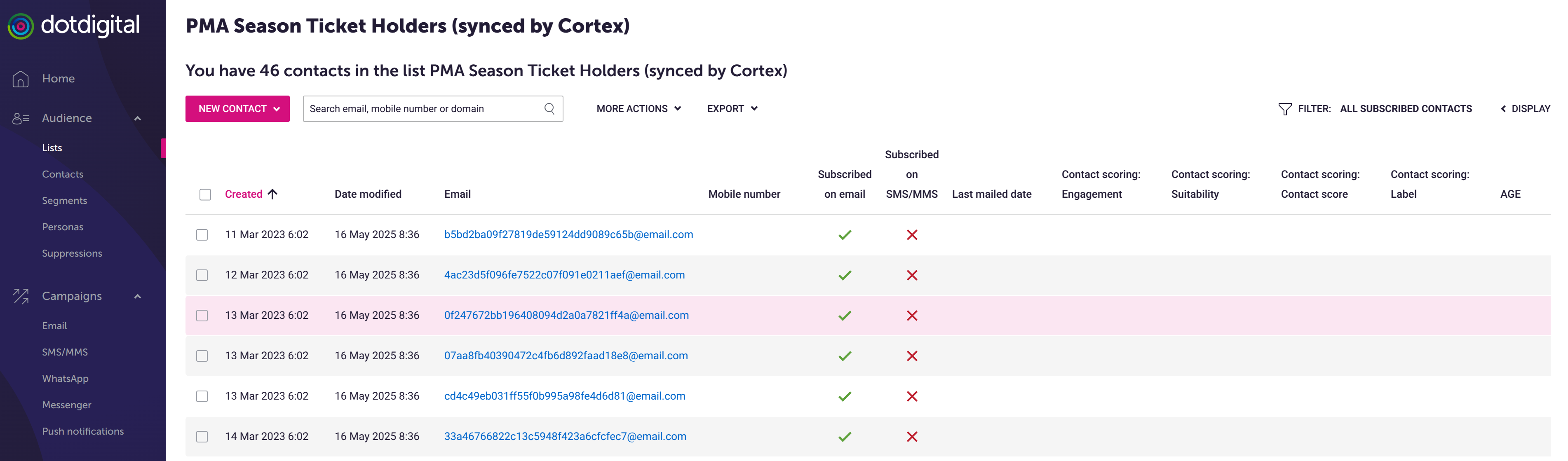
Corresponding list in Dotdigital
To enable the Dotdigital synchronization for a given audience, it is necessary to open up that audience, click on the settings icon in the Audience sync panel, select Dotdigital from the list of supported integration and click on the Confirm button, as shown in the following picture. If Dotdigital is not listed among the supported integrations, get in touch with our development team.
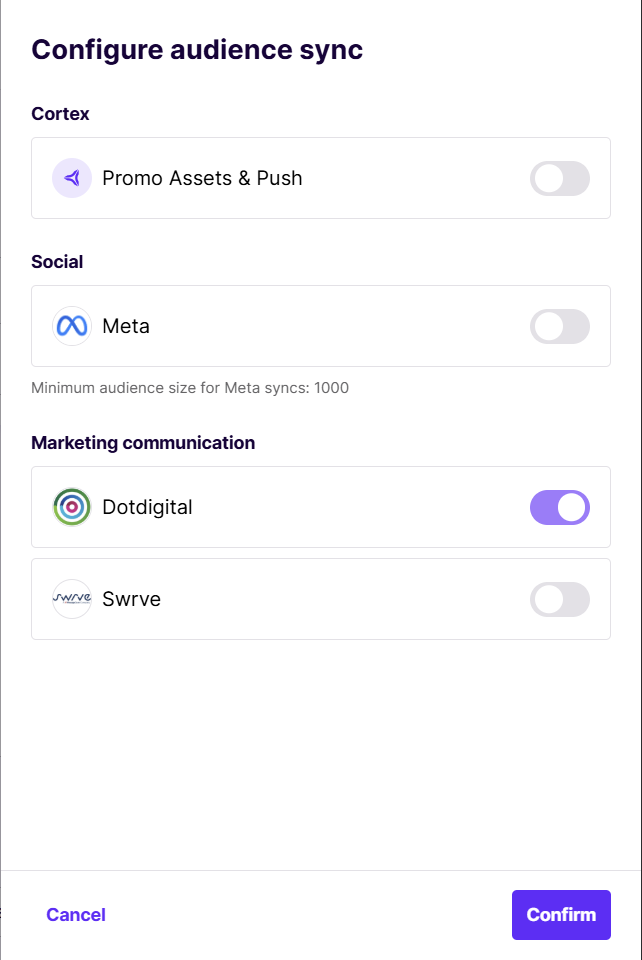
Supported integration list
Once the Dotdigital integration is enabled for one given audience, it will be possible to manually trigger the synchronization by clicking on the Sync Audience button, in the top right corner of the screen.
Automatic Audience Synchronization
An audience will be automatically synchronized to Dotdigital every three hours, if the Dotdigital integration is enabled for that audience and the Auto-update option is set on it, as shown in the following picture, right below the Audience sync panel:
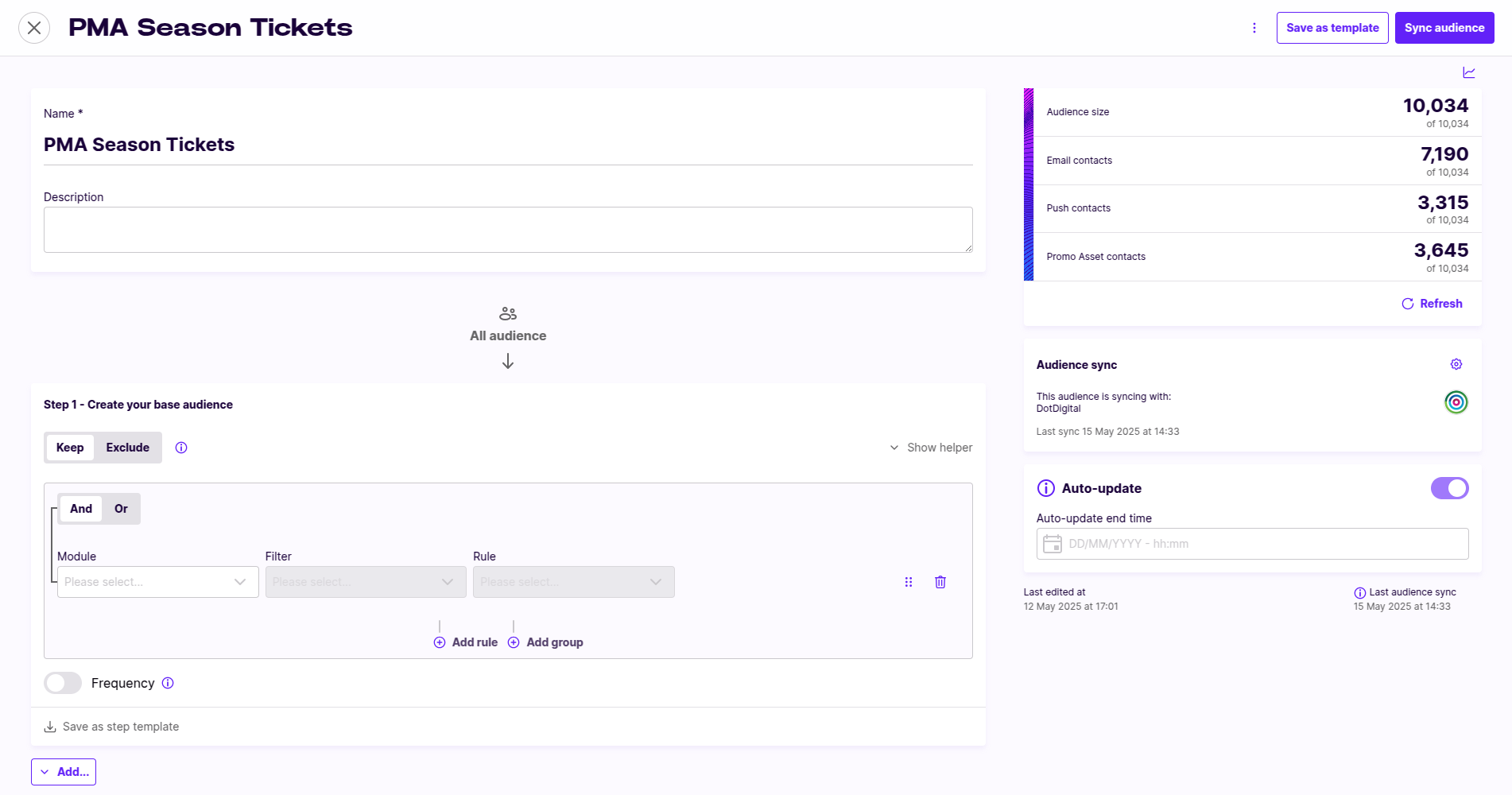
Audience syncing to Dotdigital in Audience Builder
If you want your audience to be automatically synchronized on a regular basis, make sure you enable the Dotdigital integration for that audience (as explained above) and you check the Auto-update option.
Deleting an audience
When deleting an audience that was set up to be synchronized to Dotdigital, the corresponding list in Dotdigital is immediately removed, regardless of the Auto-update option.
Audience deletion usually takes just a few seconds to propagate to Dotdigital. If, after an audience deletion, its corresponding list has not disappeared in Dotdigital, get in touch with the our development team.
Updated 5 months ago